This Touch Portal Page allow to control some buttons of the Fenix A320 (the essential). The reason I decided to make this page is that I find that some buttons on the simulator are difficult to press. This page contains a menu (top of the screen) allowing to connect this touch portal page to the flight simulator and also to load an essential ini file for the internal use. In addition, there is a button to go to (main), a button to turn on the flash light in the cockpit, and a button for a checklist that I provide for free (This checklist is for my personal use). Two-way button operation: When a button is pressed on the Touch Portal page, it will be reflected in the simulator and vice-versa.
Here is the description of the buttons beginning from the top:
Row 2 (From the top):
- ADIRS DATA: Limited actions are WIND (default) and STS
- ADIRS SYS: Limited actions are OFF (default) and 1
- ADIRS IR1: Limited actions are OFF (default) and NAV
- ADIRS IR3: Limited actions are OFF (default) and NAV
- ADIRS IR2: Limited actions are OFF (default) and NAV
- BAT 1 : Limited actions are OFF (default) and ON
- BAT 2 : Limited actions are OFF (default) and ON
- EXT PWR: Actions are AVAIL (default) and ON
Row 3 (From the top):
- STROBE LIGHT BUTTON: Full animated actions and buttons are OFF (default), AUTO and
ON - BEACON LIGHT BUTTON: Full animated actions and buttons are OFF (default) and ON
- WING LIGHT BUTTON: Full animated actions and buttons are OFF (default) and ON
- NAV & LOGO LIGHT BUTTON: Full animated actions and buttons are OFF (default), 1
AND 2 - APU MASTER SW BUTTON: Full animated actions and buttons are OFF (default), AND ON
- OVHD INTEG LT: You can dial this button from 0%, 25%, 50%, 75% and 100%
- ICE IND & STBY COMPASS: Full animated actions and buttons are OFF (default) and ON
- INT LT DOME LIGHT: Full animated actions and buttons are OFF (default), DIM and BRT
- ANN LT LIGHT: Full animated actions and buttons are DIM (default), BRT and TEST
ROW4 (From the top):
- RWY TURN OFF LIGHT BUTTON: Full animated actions and buttons are OFF (default) and
ON - LEFT LAND LIGHT BUTTON: Full animated actions and buttons are RETRACT (default),
OFF and ON - RIGHT LAND LIGHT BUTTON: Full animated actions and buttons are RETRACT (default),
OFF and ON - NOSE/TAXI LIGHT BUTTON: Full animated actions and buttons are OFF (default), TAXI
and TO (Takeoff) - APU START BUTTON: Full animated actions and buttons are OFF (default), ON AND
AVAIL - SEAT BELTS SIGN BUTTON: Full animated actions and buttons are OFF (default) and ON
- NO SMOKING SIGN BUTTON: Full animated actions and buttons are OFF (default), AUTO
and ON - EMER EXIT LT LIGHT: Full animated buttons are OFF ORANGE (default) and OFF GREY
- EMER EXIT LT BUTTON: Full animated actions and buttons are OFF (default), ARM and
ON
ROW5 (From the top):
- FLOOD LT MAIN PNL: You can dial this button (Pedestal captain side) from 0%, 25%,
50%, 75% and 100% - INTEG LT MAIN PNL & PED: You can dial this button (Pedestal captain side) from 0%,
25%, 50%, 75% and 100% - FLOOD LT PED: You can dial this button (Pedestal First Officier side) from 0%, 25%, 50%,
75% and 100%
ROW6 (From the top):
- EFB: Custom view for EFB (You have to change the values as you wish)
- CAPTAIN: Custom view for Captain (You have to change the values as you wish)
- INSTRUM.: Custom view for Instruments in captain side (You have to change the values
as you wish) - ECAM: Custom view for ECAM’S DISPLAYS and Buttons (You have to change the values
as you wish) - OVERH.: Custom view for Overhead (You have to change the values as you wish)
- MCDU: Custom view for Left MCDU (You have to change the values as you wish)
- THROT.: Custom view for Throttle and Communication (You have to change the values
as you wish) - ENG START.: Custom view for Engine Start and other lower buttons in the pedestal (You
have to change the values as you wish) - F.OFFICER: Custom view for First Officer (You have to change the values as you wish
Requirements
- Touch Portal app Pro version (~14€ in app purchase) on your tablet Android or iOS
- The Touch Portal software on your PC (https://www.touch-portal.com)
- MSFS Touch Portal Plugin & WASimModule Plugin (2 files, require v1.1.0.6 or above)
- via github or via flightsim.to
IMPORTANT (READ ME)
- Check the readme.txt file included for installation instructions and some notices
Last word
I would like to thank GoodSeb for these many tips and for pages that brought me good ideas.
Thanks to GoodSeb for his help.



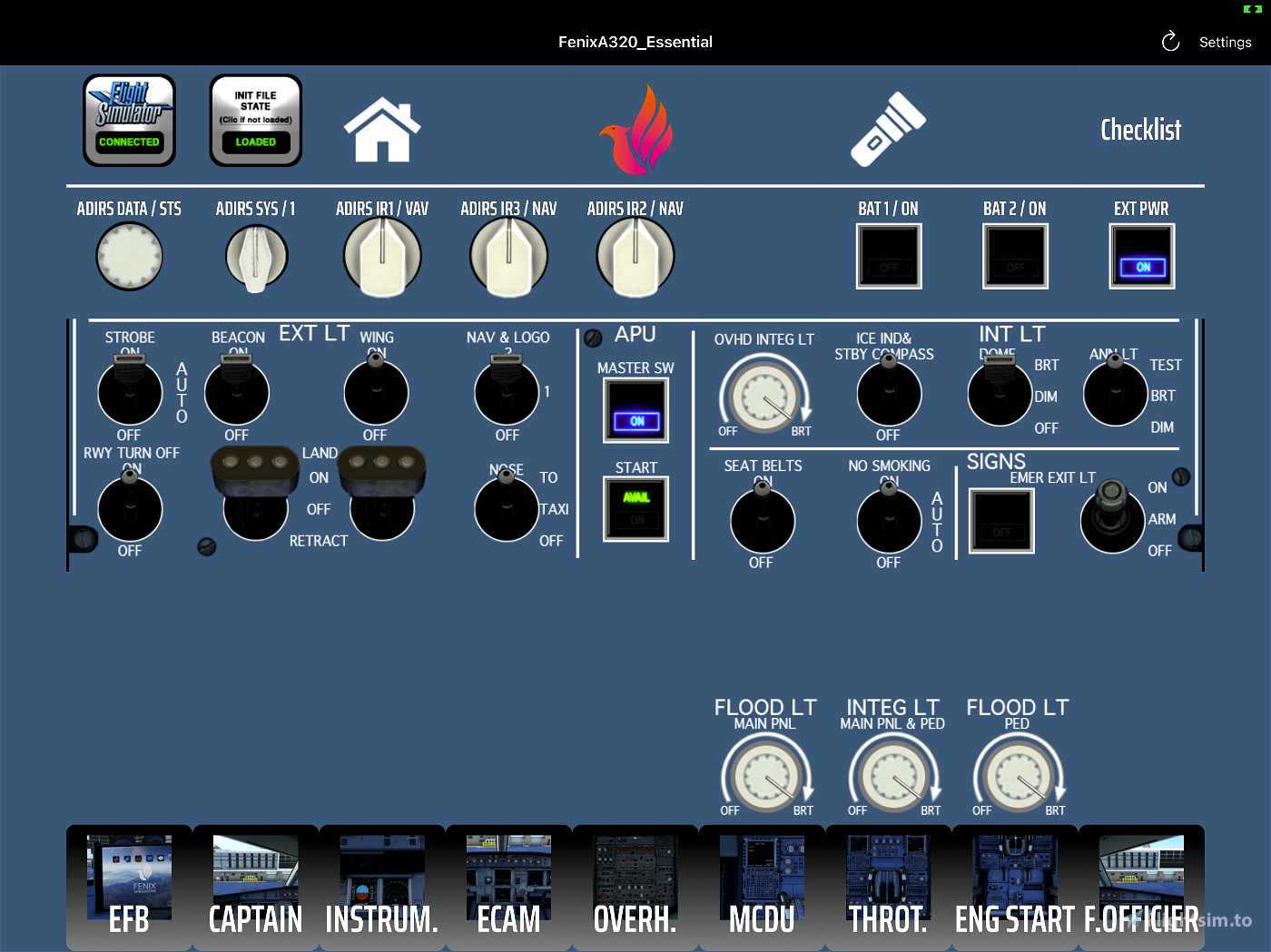
Would you do the a310?
1 years ago
ecstaticaviator
Hello Cousini, and thanks for this great job. Just got a little problem: all the buttons works but the "init file state" stay red and i don't see any animation on the page. I try to reboot many times, as mention in the readme file, reboot the sim too but it still doesn't work. Have you got any advice for me?
Just a little suggestion : add the "crew suply" abd it will be perfect 😊
1 years ago
StefAlf
Hello, Cousini.
Thank you for your great app. It would be wonderful if you could create a panel for Fenix A320 FCU, with HDG, SPD, ALT knobs operation and windows, you know.
With regards.
1 years ago
Just follow my panel as an example. You can do the same by yourself.
Actually I do not have any time to do several panel for everybody. Sorry for that !
1 years ago
coussini
rdpm